Tips For Engaging In The Divvy-Up Community
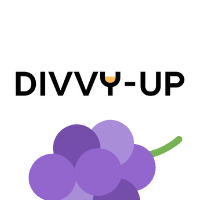 Divvy-Up
80 Points
Divvy-Up
80 Points
Hi All.
Welcome to Divvy-Up. While you’ve probably figured out how to get around the community forum, we thought we’d post a few helpful hints and create a place for you to share tips with others.
NAVIGATION
There are 4 areas in the community at present.
- The current offer which is also available on the live offer event page.
- The previous offers which show the offer event page for past wines. You can still comment in these pages.
- The Polls where you can vote on various wine related questions
- Other Discussion where we will host general topics. This is where you will be able to create topics yourselves. That functionality will be made available in the future.
POSTING CONTROLS
There are a set of controls at the lower left of the comment box to add emojis, images, videos, and files.
POSTING IMAGES
You can add images to your posts. There are some size limitations so if you get an error, it is likely to be an image size issue. Rule of thumb, keep images under 1MB and within 1000 x 1000 pixel formats.
POSTING VIDEO
The video posting works with a link to your video. We do not load videos into the forum.
EDITING CONTROLS
You can format your text in a post. Simply highlight the text you want to format and a control pop-up will appear (your pop-up blockers may interfere with this). You can format the text or make text live links. Unfortunately, we don’t change text size. Working on it..
Also, as the author you can edit your posts. You will see a gear at the upper right of your post and that will activate the editing capability.
PRIVATE MESSAGES
You can access the messages if you scroll up to the top of your community page. There is an email icon that you use to access the message system. Messages have the same editing controls as posts.
NOTIFICATIONS
You can set up how you want to be notified of any activity in the community. That control is located in your Account Page. Click the person icon at the top right near the shopping cart. There is a notification menu item which will give you access to the controls.
AVATARS
If you're not completely in love with the boring gray avatar, you can upload a picture. Please....
There are menu items in the Account Page area for changing the Avatar image. Be aware of the image size restrictions. You can also add a signature from the Account Page Menu.
COMMUNITY NICKNAME
You'll notice that Divvy-Up is full of animals with random numbers. These nicknames are generated to facilitate registration. Your are welcome to create a more personal nickname. The control to change the nick name is accessed through the Account Settings Menu item on the Account page.
@ MENTIONS
You can notify another Divvy-Upper of your post by including their community nickname preceded by the @ just like every other app on the planet these days.
REPLYING AND QUOTING
There are two approaches for creating conversations within a topic. REPLYING lets you nest your comments within the original post. The reply control is at the upper right of the post. We know that’s not obvious, so we’ll do better next release.
QUOTING is when you create a new post/thread and copy the post or content you want to reference into your post. The quote control is at the bottom left of the target post you want to quote.
COMMUNITY ACCOUNT PROFILE
There is a community account profile that can be accessed by clicking on your avatar at the upper right of the community or topic pages. Only you can see the email address that is listed there. There is a wall where you and others can post. It’s pretty basic now, but we’re working on some cool enhancements to store your tasting preferences and share some wine experiences with others.